 Loading... Please wait...
Loading... Please wait...Sign up for our newsletter
Please note we're currently out of production. If we get enough interest, we may do a crowd sale supported run in the future. Let us know if you're interested!
You can also follow us on twitter.
You can also follow us on twitter.
Our Newsletter
Visualize Metronome in Logic Pro with MIDI and VMeter
This tutorial will show how to setup Logic Pro to show a visual metronome on the VMeter MIDI Controller.
- First, open the config utitlity to verify which MIDI channel your VMeter is configured to:
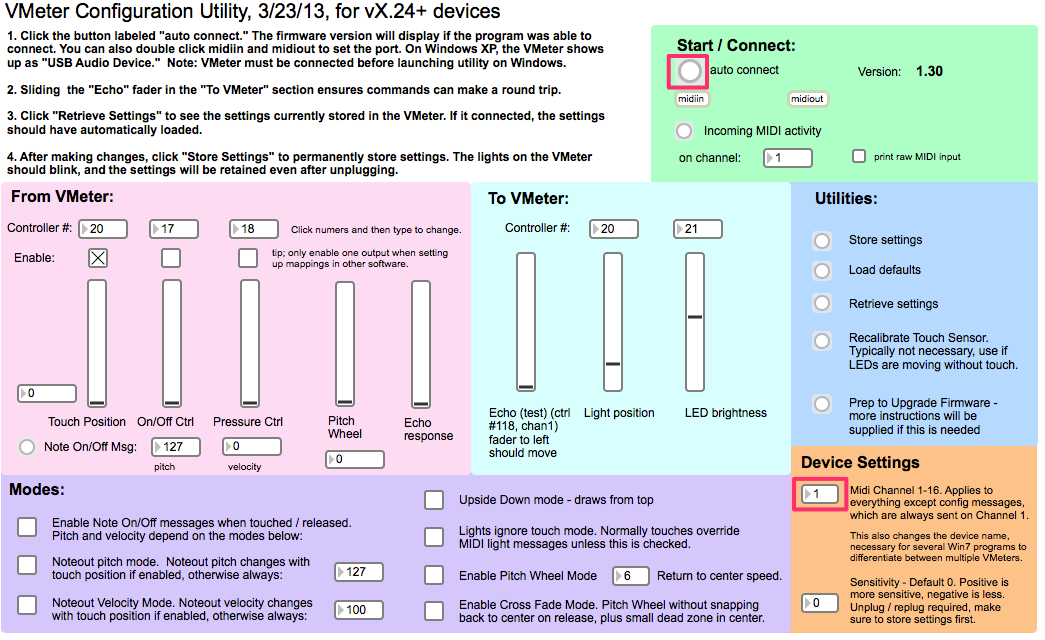
- Note that no special settings are required. You do not need to enable Note On/Off output, the VMeter LEDs automatically respond to incoming MIDI notes regardless of settings. Just make sure you're sending those notes to the right MIDI channel.
- Next, in Logic Pro, open File --> Project Settings --> Metronome settings.
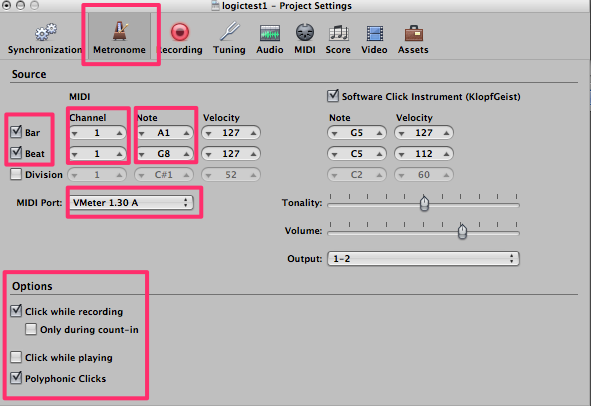
Check the bar, beat or division boxes as desired, make sure the MIDI channel is correct, and make sure the VMeter is set as the output port.
For note values, G8 will turn on all the LEDs, while A1 is about 1/3 of the way up. The velocity doesn't matter.
Finally, set the record / play options.
Note: unfortunately, you will not be able to see the Bar notes if Beats is also on because Logic sends out the Bar note right before the Beat note, overwriting the Bar note. One workaround would be to run the MIDI through a filter program and then on to the VMeter. The filter program would limit the number of notes that can be sent in quick succession. If interested, please let us know and we can provide a Max/MSP program.

